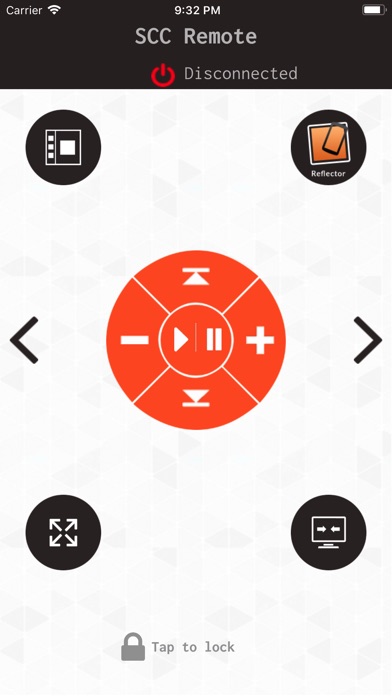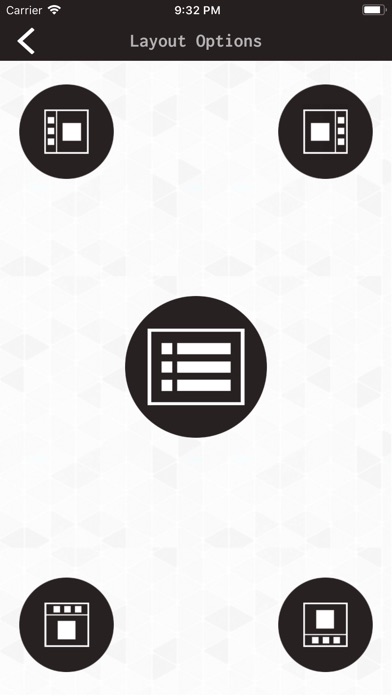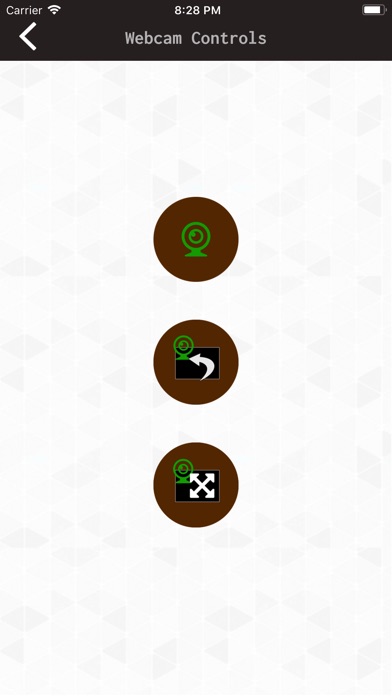SCC Remote Control
SCC REMOTE CONTROL APPLICATION
This Application is remote control application for Showfit Class Creator.
Please download following window application
http://showfit.com/Showfit5_3.zip
Using SCC Remote Control application on your mobile phone with a forearm wrist holder for your mobile phone, then you as group class instructor can move freely around inside the exercise studio and control and adjust the music volume and switching between and view different information and entertainment screens on Showfit Class Creator wall screen presentation. Show different types of workout information, etc. Then you as instructor got full freedom to move around freely with control over the situation and the group classes presentation on the wall screen from anywhere in the exercise studio.
This is the world first remote control made for all type of group fitness class session and also for Zumba, Les Mills or another group class concepts classes.
SCREEN-1
This is the main screen where you have all the most important functionalities. Music volume up + or down -, previously or next song, to first or last song, stop, mude, Reflector icon where you connect to another external application to switch between our SCC presentation and for example an iPad with Polar Club, Activio or MyZone presentation, web or external camera, viewing percent % and planned duration time for the 5 different intensity zones, viewing the intensity profile graph.
SCREEN-2
Push the arrow icon on the right side and in the middle of main screen1 and then you come to the second main screen-2. On the top left side you have a icon for 5 different modus. See screen-3. On the top right side you again have the icon for Reflector 2 application. Down left you have the option to expand and see all the songs and profiles in the same full screen view or zoom in and see only 4-5 songs. Down right you have option to cover all the screen with a presentation or you can choose to see different icon from another desktop or tools in the bottom of the screen.
SCREEN-3
Layout or modus option. You can here schoose between 5 different modus. Right, left, top, bottom or standard modus.
SCREEN-4
When you push the icon button for camera on the the main screen-1, you got three option on a new screen. The icon on the top will stop the live camera. With the icon into the middle you switch between have the live camera frame into the front of the screen or see through and be cover behind another media content on the presentation screen. With the bottom icon you can expand from a smaller frame to cover nearly all the presentation screen with the live camera. With the camera you can show live your own or club members steps like for example cycling or running technics or use it for entertainment.
More Screen
Landscape modus for the main screen-1.
Landscape modus for main screen-2
Splash or start up screen with the logo and the name of the product.
Screen for the setting of IP port and adress with option to scanning QR code to connect SCC Remote control with the same WIFI as our desktop Showfit Class Creator - SCC.
That is necessary to have the benefit of control our Desktop SCC.
PS!
On your PC or Mac computer setting there is option to use either standard web camera on the PC/Mac or using a external camera with a cable connection. Maybe there is a option to use Bluetooth to connect the external camera with your PC/Mac? That is something you have to explore for your specific PC / Mac.